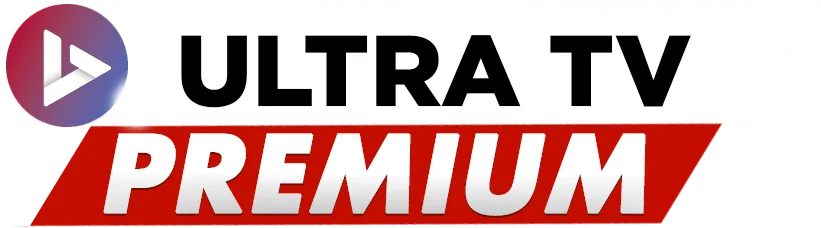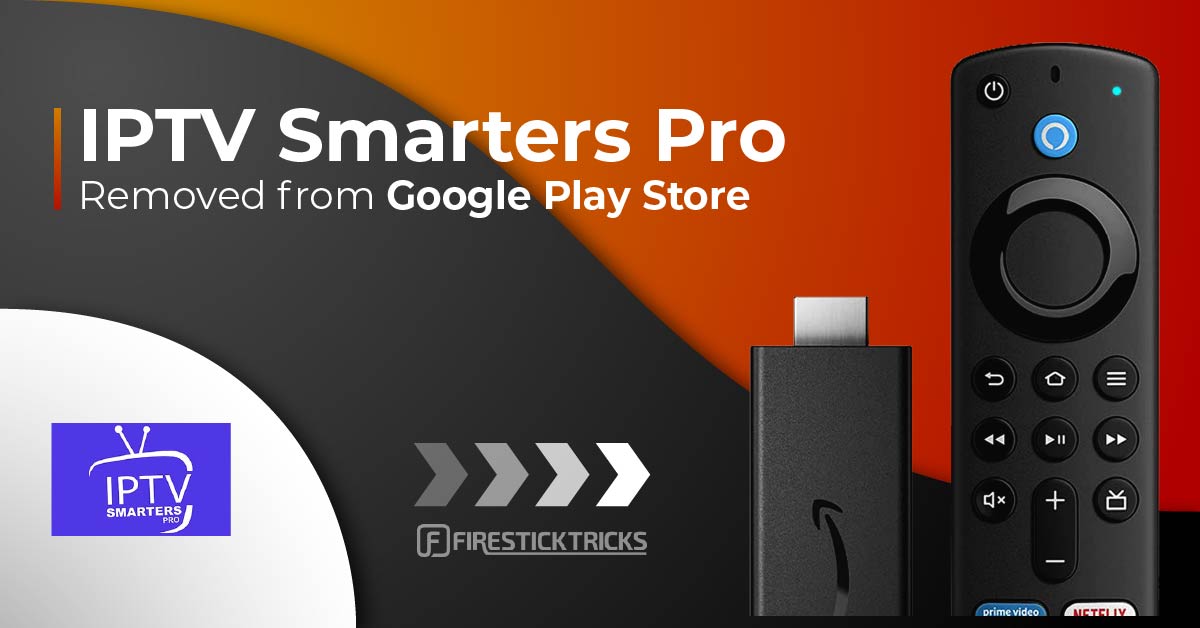
- Ultramanager
- 0 comments
Your Comprehensive Guide to Installing IPTV on Firestick: Step-by-Step Instructions for Seamless Streaming
Introduction:
In today’s digital age, streaming has revolutionized the way we consume entertainment. With the rise of IPTV (Internet Protocol Television), users can access a vast array of channels and content with just a few clicks. If you’re a Firestick user looking to unlock the full potential of your device, you’re in luck. In this comprehensive guide, we’ll walk you through the process of installing IPTV on your Firestick, allowing you to enjoy your favorite shows, movies, and live events with ease.
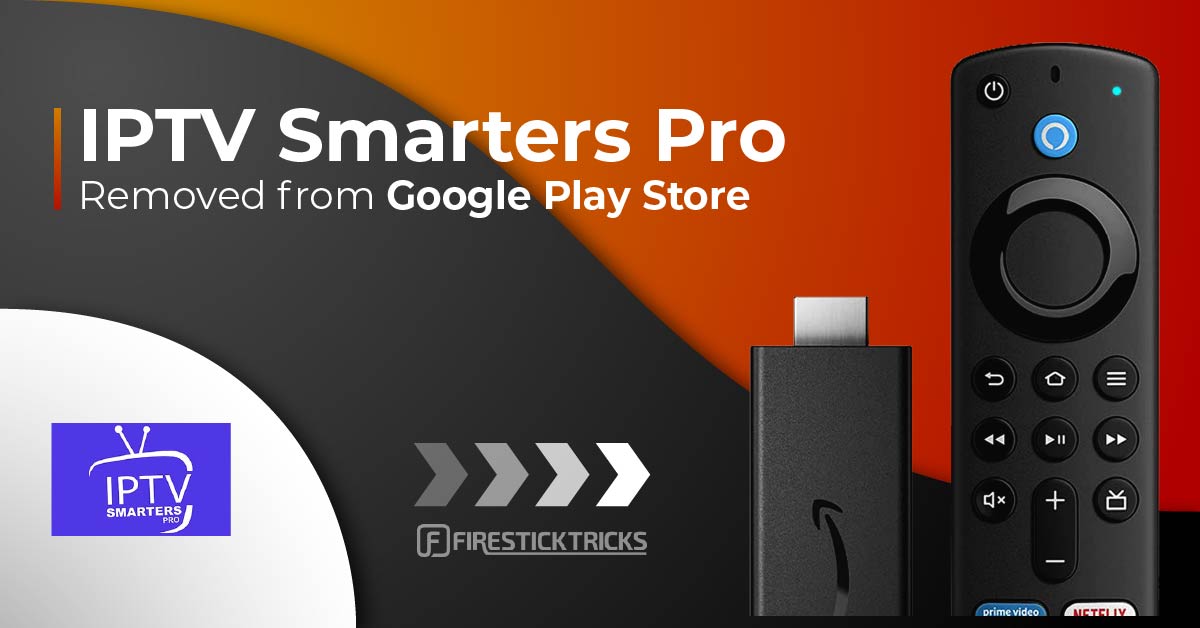
Understanding IPTV
Before we dive into the installation process, let’s take a moment to understand what IPTV is. IPTV delivers television content over the internet, allowing users to stream live TV channels and on-demand content directly to their devices. With IPTV, you can access a wide range of channels from around the world, including live sports, news, movies, and more.
Preparing Your Firestick
Before installing IPTV on your Firestick, you’ll need to make sure your device is ready for the process. Here’s what you’ll need to do:
1.Enable Unknown Sources:
Go to the settings menu on your Firestick and navigate to “My Fire TV” or “Device.” Select “Developer options” and toggle on the “Apps from Unknown Sources” option. This will allow you to install apps from third-party sources.
2.Install Downloader: Downloader is a handy app that allows you to download files from the internet onto your Firestick. You can find it in the Amazon App Store by searching for “Downloader” and selecting the appropriate result. Install the app and open it.
Installing IPTV Smarters Pro
Now that your Firestick is prepared, it’s time to install the IPTV Smarters Pro app, one of the most popular IPTV players available. Here’s how to do it:
1.Launch Downloader: Open the Downloader app on your Firestick.
2.Enter URL: In the URL field, enter the following URL to download the IPTV Smarters Pro APK file: https://www.iptvsmarters.com/smarters.apk and click “Go.
3.Download and Install: Once the download is complete, the installation process will begin automatically. Follow the on-screen prompts to install the app on your Firestick.
4.Open IPTV Smarters Pro: After the installation is complete, you can open the IPTV Smarters Pro app from your Firestick’s home screen.
Setting Up IPTV Smarters Pro
With IPTV Smarters Pro installed, it’s time to set up the app and start enjoying your favorite content. Here’s what you need to do:
1.Launch the App: Open the IPTV Smarters Pro app on your Firestick.
2.Enter Login Details: You’ll be prompted to enter your login details. If you don’t already have an IPTV subscription, you can sign up for one through various providers.
3.Add Playlist: Once logged in, you’ll need to add your IPTV playlist. Select the “+” icon or navigate to the settings menu and select “Add Playlist.” Enter the URL of your IPTV playlist and any other required information.
4.Enjoy Your Content: Once your playlist is added, you can start exploring the vast array of channels and content available through IPTV Smarters Pro. Browse through the channel guide, search for specific content, and enjoy seamless streaming directly on your Firestick.
Subscribe to Ultra Premium TV
Ready to embark on a journey of unrivaled entertainment? Visit our website to explore our Smart IPTV subscription plans and select the package that suits your preferences. Simply click the links below to make your purchase:
- Subscribe Now – 3 Months at €24.99
- Subscribe Now – 6 Months at €39.99
- Subscribe Now – 1 Year at €59.99
- Subscribe Now – 2 Years at €99.99
Conclusion:
- Turn on your Firestick device and go to the home screen.
- Click on “Settings” in the top menu bar.
- Click on the “My Fire TV” or “Device” option.
- Select “Developer options.”
- Turn on “Apps from Unknown Sources.”
- Go back to the home screen and click on the search icon in the top menu bar.
- Search for “Downloader” in the search bar.
- Select the “Downloader” app from the search results and install it.
- Open the “Downloader” app and go to the settings menu.
- Enable JavaScript in the settings menu.
- Go back to the home screen of the Downloader app and enter the following URL in the search bar: https://www.iptvsmarters.com/smarters.apk
- Click on “Download” to download the IPTV Smarters APK file.
- Wait for the download to complete and then click on “Install” to install the IPTV Smarters app.
- Once the installation is complete, open the IPTV Smarters app and enter your IPTV service provider’s login details to start using the app.
In reaching this point, you have embarked on a transformative journey, turning your Firestick into a powerhouse of entertainment with the installation of IPTV Smarters.
This guide, spanning the intricacies of each step, has equipped you with the knowledge to navigate the installation process effortlessly. As you bask in the glow of your newly enhanced Firestick, take a moment to appreciate the convergence of technology and entertainment that has brought you to this juncture.
The fusion of Amazon Stick capabilities with the versatility of IPTV Smarters opens a realm of possibilities. Explore the vast array of channels and content offered by your chosen IPTV service provider, and make the most of the customizable features at your disposal.
Your Firestick is no longer just a device; it’s a gateway to a world of entertainment tailored to your preferences. Whether you’re a sports enthusiast, a movie buff, or a fan of international programming, IPTV Smarters on your Firestick ensures that your entertainment journey is as diverse and dynamic as you are. Happy streaming